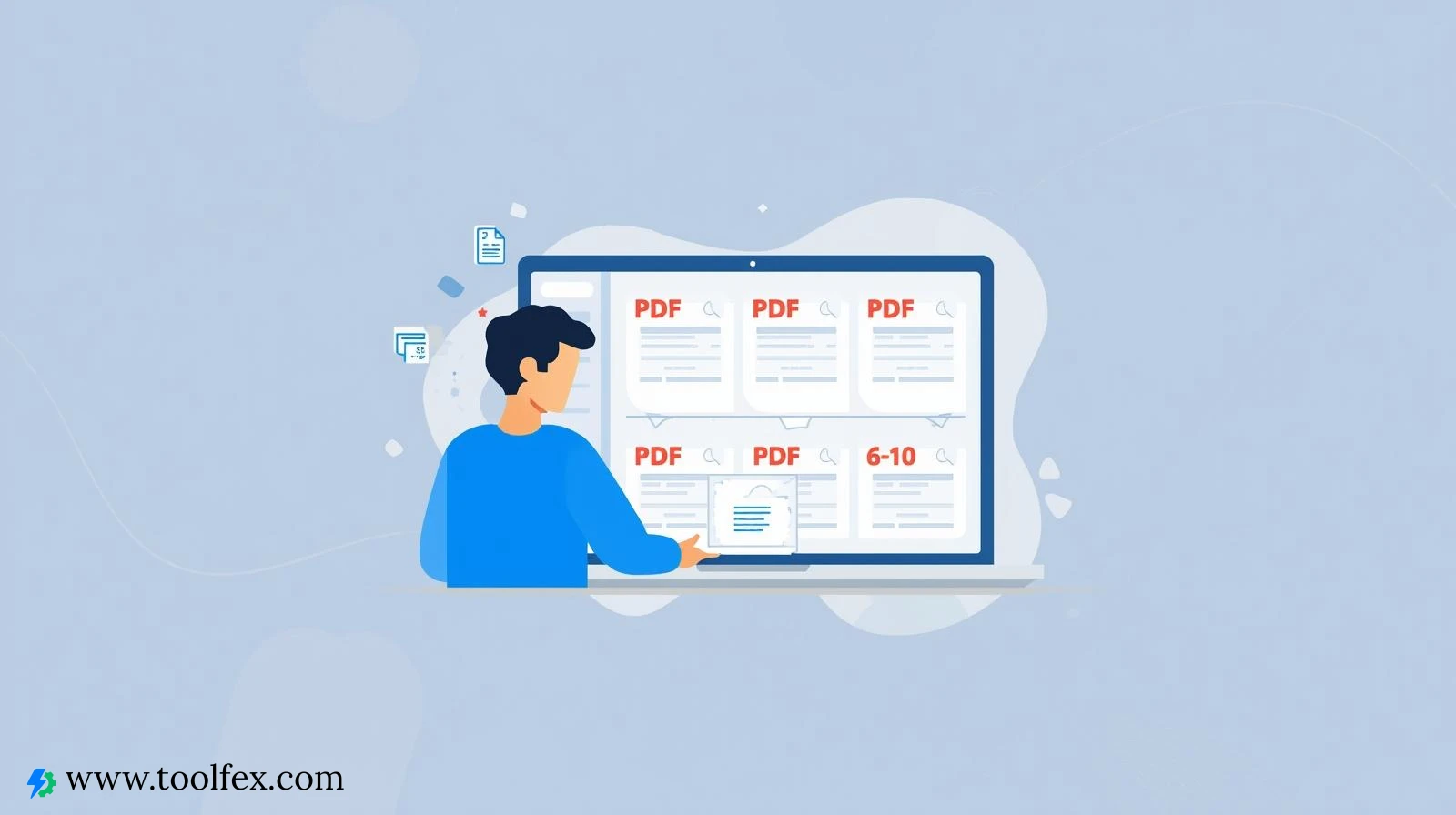
How to Split a PDF by Page Range Without Software
Did you ever find yourself having a huge PDF on your hands and you only needed a few pages? Perhaps you are extracting a certain report out of a 200-page manual and you have to share only the introduction with a colleague. Breaking a PDF can save you, and to install a new program every time you want one? Not so much.
This is something that we will demonstrate in this post; how to slice a PDF by a page range without any additional software downloads and only using the built-in tools of your operating system, and a small trick online. The instructions are all easy to understand and therefore you are able to trim your PDF within minutes.
Note: To get a fast, no-sign-up, browser-based option, go to [toolfex.com] to use a free PDF splitter with no sign-up and works immediately.
Why Split a PDF?
- File size reduction - less pages will result in less download or upload.
- Guarantee privacy- isolate confidential pages with the rest of the document.
- Share less and less simply, send only what the recipient requires.
- Sort data - pull out report, presentation or editing parts.
1. Using Built‑in Tools
A. On Windows 10/11 – Microsoft Edge
The new Microsoft Edge also comes with a convenient PDF viewer with an option of a print button, which you can use to create a new PDF.
- Click on the PDF in Edge (right-click the file always open with Microsoft Edge).
- Click the Print icon (or press the keys Ctrl + P).
- In the “Pages box, enter the page range that you would like to (e.g., 5-10 or 1,3,5-7).
- Select the option of a printer as Save as PDF.
- Click on save and name your new file.
The print-to-PDF option of the Edge can also save the complete PDF or a customized selection, and thus, it is a fast one-Click solution.
B. On macOS – Preview
On the macOS, the default PDF viewer is Preview and it has a convenient Export as PDF option.
- Open your PDF in Preview.
- On the sidebar, you should select Show Thumbnails ( View Thumbnails ) so that you can have all pages.
- Choose the pages you would like to retain: - Command plus clicking on separate pages. - Click a page, and then press the last page with the right hand side button and release the mouse button with the left hand side button to select a consecutive range.
- Then make a File → Print (or press Command + P).
- In print dialog, configure the page range that you have chosen.
- At the bottom left, there is the PDF button, click it and then Save as PDF.
- Select a name and site of the new file.
Preview also allows you to rearrange or delete pages prior to exporting giving you added control.
2. The Command Line (Advanced, however, no additional software) is used.
In case you are okay using the terminal, you can make use of in-built tools or extremely lightweight tools which are usually pre-installed.
A. Windows PowerShell (with the use of print)
Here is an example of splitting document.pdf pages 5-10.
$source = "C:\path\to\document.pdf"
$dest = "C:\path\to\output.pdf"
$pages = "5-10"
here, the environment variable known as windir is used to refer to the windir directory.<|human|>here, an environment variable, which is called windir, is used to refer to the windir directory.
Add-Type -Assemblyname System.Drawing
The command to create a new print document is as follows:
|human|>$doc = [System.Drawing.Printing.Printdocument]::new()
$doc.PrintPage += {
$eventArgs = $_
Implementation detail: must be custom scripted.
}
}
*(This is a skeleton; to do the complete PDF division in PowerShell, you will require a third-party.NET library, and thus the procedure provided above is frequently less complicated.)
B. macOS / Linux - pdftk (Usually already installed or not difficult to install)
- Check if
pdftkis available: ```bash
which pdftk 2. Assuming it is not installed, you can do it on macOS with Homebrew: bash brew install pdftk 3. Split by page range: bash cat input.pdf 5-10 output output.pdf pdftk input.pdf cat ```
pdftk is a small command-line PDF utility suite that is ideal in automation.
3. Split Split in no time (No Software, No Installation)
Occasionally you simply require a one-off job and you want a convenience of a browser. No software to install- a couple of clicks.
- Visit your browser and visit Toolfex Pdf Splitter (or any other reliable webpage).
- Click on Upload PDF and chose the file in your computer.
- The Page Range can be entered in the field Page Range: 5-10 or any other range that is required.
- Click Split PDF.
- Download the resulting PDF.
*When privacy matters to you, ensure the site is trustworthy: it must be on the HTTPS protocol and not all sites keep uploads after some time.
4. Quick Recap
| Platform | Method | How to |
|---|---|---|
| Windows | Edge Print, Print Save as PDF, page range, set page range. | |
| Preview | Thumbnails Select Save as PDF Print | |
| pdftk | pdftk input.pdf cat 5-10 output output.pdf | |
| Online Online Toolfex or other: upload set range download |
Final Thoughts
You do not have to use the heaviest PDF editor to accomplish the task. You can be a Windows PowerUser or a MacOS maniac, or simply need the ability to split PDFs into pages with no additional software.
Test the one that best fits your workflow, and send it to friends that may appreciate it. And in need of a one-click, no hassle, no problem solution, try (https://www.toolfex.com) - your online PDF toolkit.